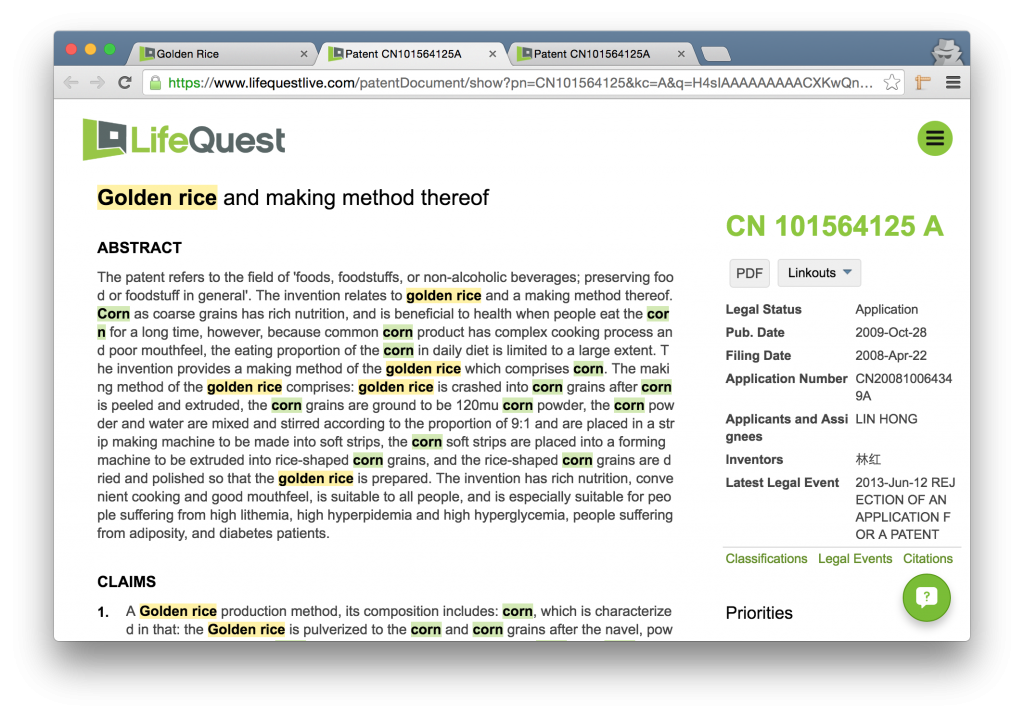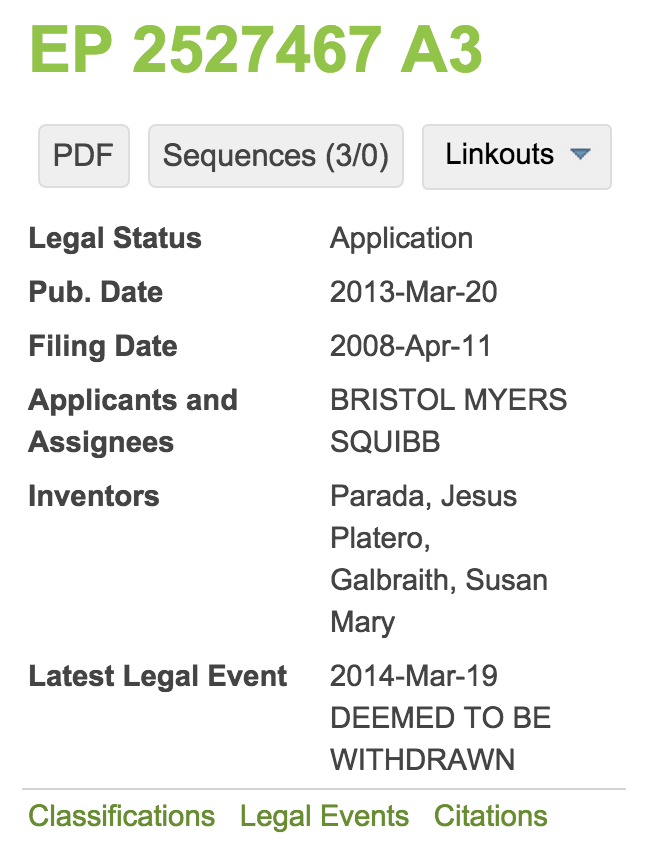- 4.1 Title, Abstract, Claims, Description
- 4.2 Key Bibliographic Information
- 4.3 Priorities and Family Members
- 4.3.1 Priorities
- 4.3.2 Simple Family Members
- 4.3.3 Extended Family Members
- 4.4 Classification Codes
- 4.5 Legal Events
- 4.6 Citations
- 4.7 Highlighting
The Full Patent View of LifeQuest
The Full Patent View of LifeQuest is shown below. It is accessed either from the Search page by clicking on a specific PN in the search result list, or by clicking on the button “Full Patent View” in the Workfile page‘s Inline View.
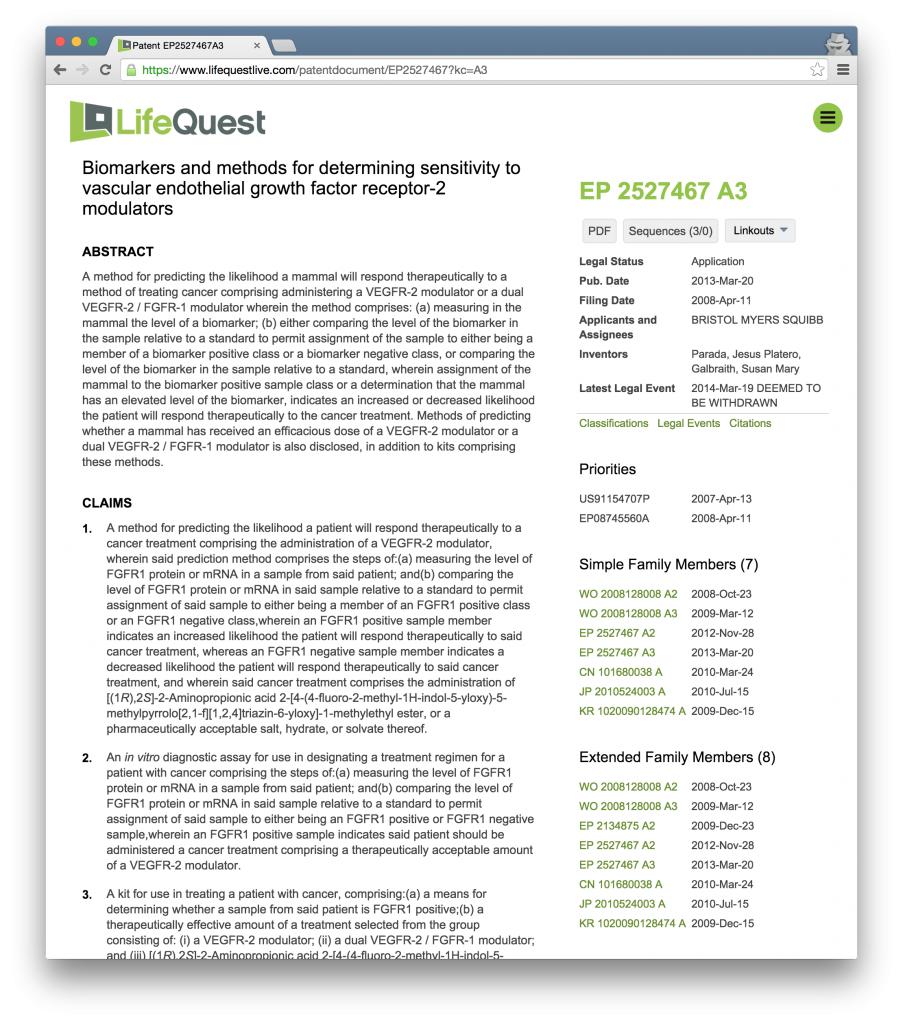
4.1 Title, Abstract, Claims, Description
The Title, Abstract, Claims, and Description of the document appear in the upper left quadrant of the Full Patent View, and in that order.
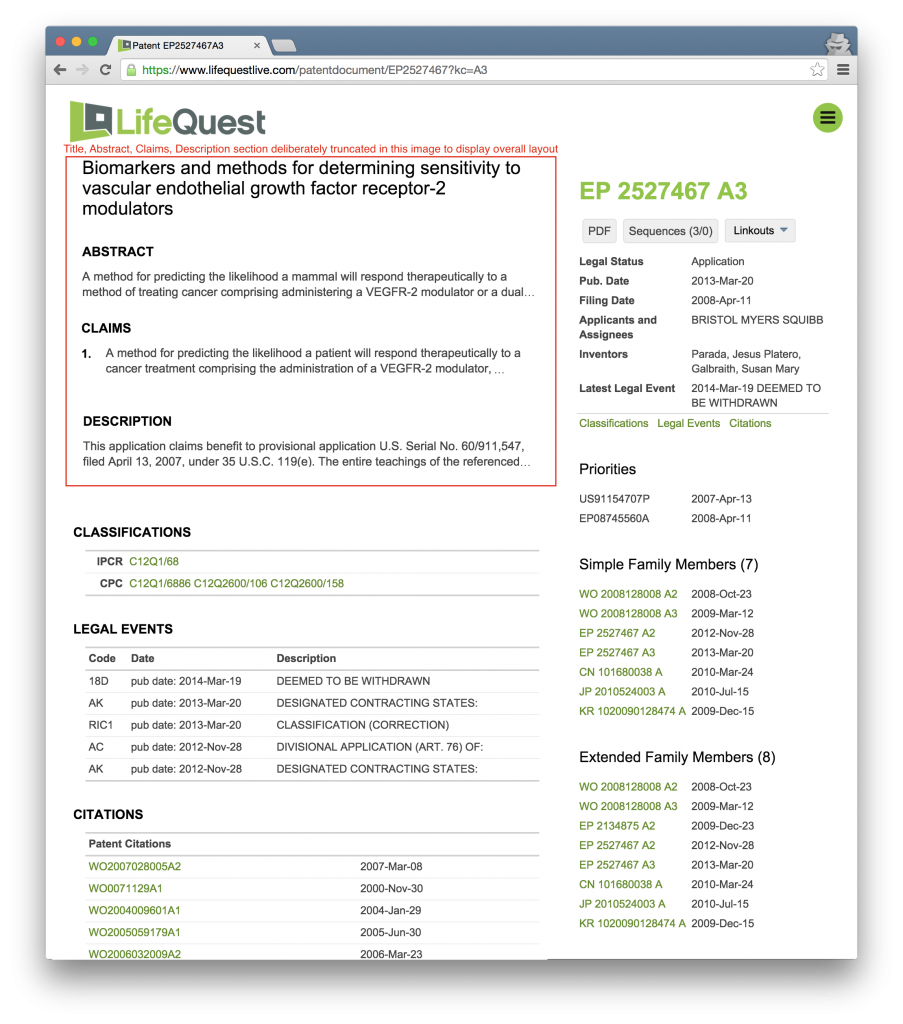
4.2 Key Bibliographic Information
4.2.2 Summarized Bibliographic Elements
Just below the navigational buttons in the upper right section of the Full Patent View are a series of bibliographic and legal status fields. They are described here:
| Field | Description |
|---|---|
| Legal Status | Currently one of Application or Grant. Occasionally records may have the value undefined which means LifeQuest is not aware of an accurate legal status. |
| Pub. Date | The Publication Date of the document as defined in the LifeQuest field list. |
| Filing Date | The Filing Date of the document as defined in the LifeQuest field list. |
| Applicants and Assignees | The full (unnormalized) version of the document’s applicants and/or assignees. |
| Inventors | The inventors behind the invention described in the patent or application. |
| Latest Legal Event | LifeQuest’s understanding of the latest legal event related to the document. This generally includes both the date of the event and the description of the event. Importantly, just below this field is a link to Legal Events which displays a table of all of the legal events associated with the document. |
Just below the fields described above are three links, shown below. In the Full Patent View, clicking on these links will bring you to the section corresponding to that link. Clicking on them here in the LifeQuest documentation will bring you instead to the documentation pertaining to each of those sections.
4.3 Priorities and Family Members
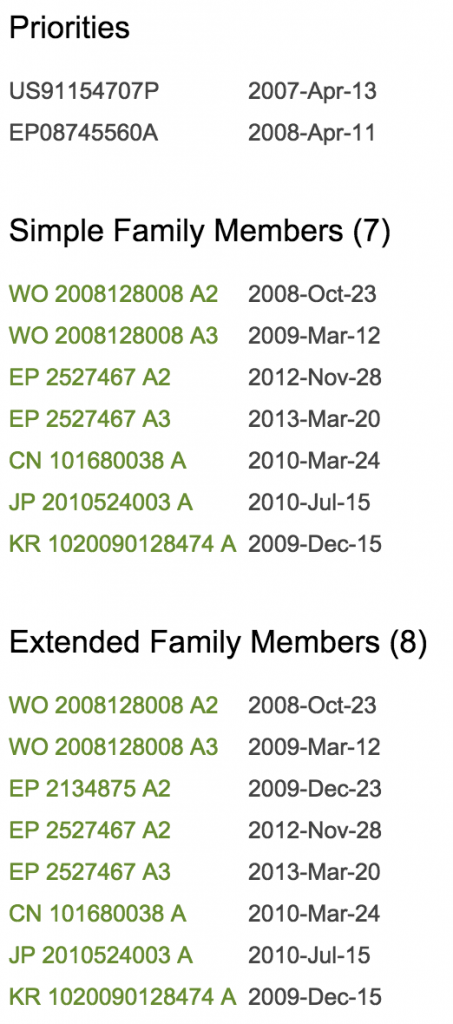
Staying on the right hand side of the Full Patent View but underneath the Key Bibliographic Elements are three more sections: Priorities, Simple Family Members, and Extended Family Members. They are described below.
4.3.1 Priorities
The Priority Numbers associated with this document are listed at the top of this section. Each such priority application’s date is shown to its right, the so-called Priority Date. For more information on priority numbers, see the Espacenet documentation on Priority Numbers.
4.3.2 Simple Family Members
Next, the Simple Family Members section lists the simple family members of the document, with a total count of all simple family members in the header. How LifeQuest handles families. Each member of the simple family is listed alongside its Publication Date. Clicking on the family member will open up the Full Patent View for that document in the same window.
4.3.3 Extended Family Members
Finally, the Extended Family Members section lists the extended family members of the document, with a total count of all extended family members in the header. How LifeQuest handles families. As with the simple families, each member of the extended family is listed alongside its Publication Date. Clicking on the family member will open up the Full Patent View for that document in the same window.
Note in this example that there is one more extended family member than there are simple family members. This is due to the LifeQuest definition of simple and extended families.
4.4 Classification Codes
At the bottom of the document is a list of all of the classification codes that the document has been assigned to. These can include US Classifications, IPC Classifications, and CPC Classifications. By clicking on any classification code, you will be brought to the definition of that class as provided by the entity that provides the classification system.
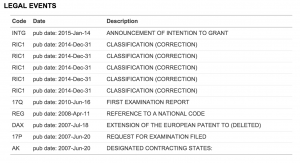
4.5 Legal Events
The Legal Events table lists all of the legal events pertaining to the document in reverse chronological order. Event codes and descriptions vary by authority. For a complete list, please see the EPO’s documentation on Legal Status Codes.
4.6 Citations
At the very bottom of the Full Patent View, LifeQuest displays citations included in the document. These are divided into Patent and Non-Patent Citations. The former are clickable links leading to the Full Patent View for those documents; the latter are simply citations of other non-patent literature.
4.7 Highlighting
When entering the Full Patent View from any search, the terms that were searched for will be highlighted within the view. For instance, when searching for golden rice with the following query:
and then clicks the first result to enter the Full Patent View, the highlights will carry through into the view:
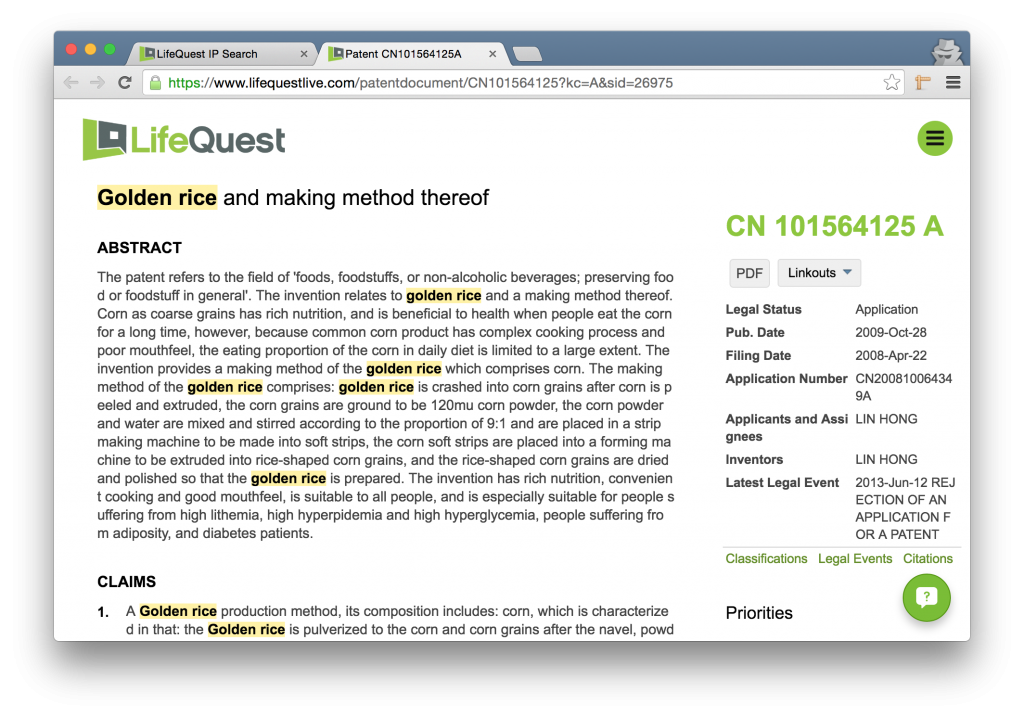
This happens similarly when you open a Full Text view from the Workfile page – the terms which were originally used to create the workfile are highlighted in yellow. If additional terms were used to filter from within the workfile, those terms will be highlighted in the Full Patent View in green, as below, where golden rice was found in the original search, but where the term corn was used as a filter constraint from within the workfile.